Safe Mode
Deephaven Web UI depends on the WebClientData persistent query to store the user workspace data. If this query isn't running, the user is unable to log in normally.
Safe Mode allows logging in without the running WebClientData to troubleshoot the issue.
To use Safe Mode, click the cog icon to show the Login Options, enter user credentials, check the Safe Mode checkbox, and click Login.
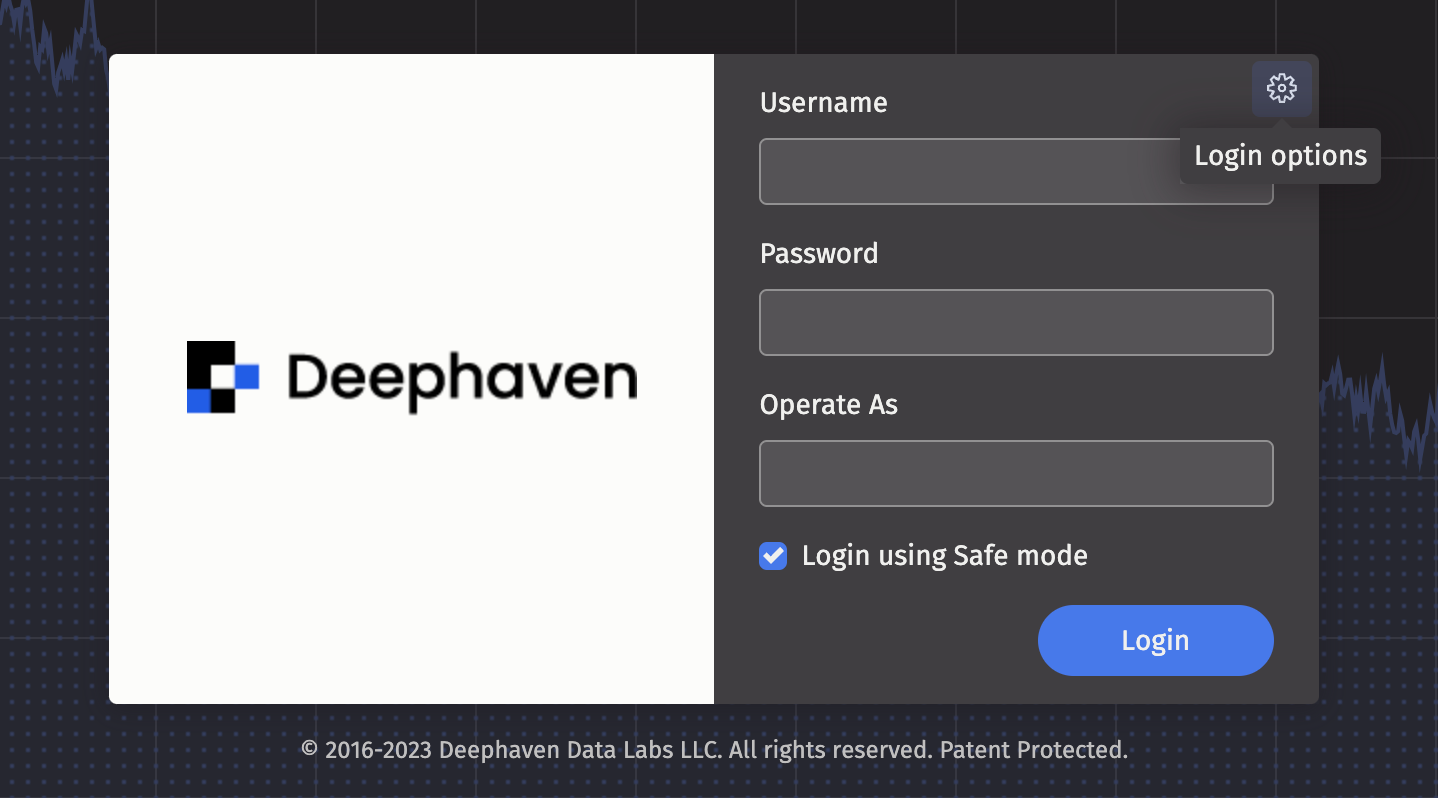
Safe Mode screen consists of 2 sections: Query Summary and the Console.

On the Query Summary panel, you can select a Persistent Query to view its details and status, or start and stop the query using the corresponding buttons next to the query selection dropdown. The WebClientData query is selected by default on Safe Mode login.
The Console allows running commands to troubleshoot the queries. See the Query Monitoring page for more details.
Note
Safe Mode command history is stored in the local storage in the browser and is separate from the regular command history.
The Reset Workspace button clears the current user's workspace data in the WebClientData query, permitting the user to start fresh using the default settings. User dashboards are not deleted and can be accessed via the New+ screen after normal login.