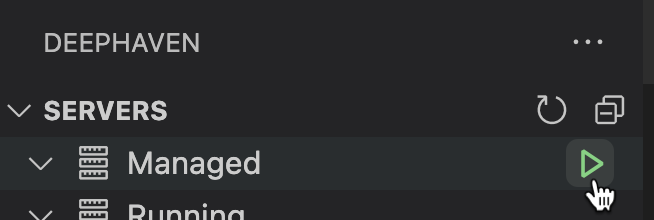Deephaven VS Code - Workspace Setup
It is recommended to configure a Python virtual environment within your VS Code workspace. To get features like Intellisense for packages that are installed on the Deephaven server, you must install the same packages in your local virtual environment.
A requirements.txt file can be generated containing all of the packages installed on the server by:
-
Connect to a Deephaven server
-
Right-click on the connection in the
CONNECTIONSpanel on the left side of VS Code -
Click
Generate requirements.txtaction
Note: Python code executed by the extension always runs on the server, while the local environment drives language features in
VS Codesuch as Intellisense. For Community, it is possible for the server to share the same environment asVS Code. For Enterprise, they will always be separate.
Managed pip Servers (Community only)
If you want to manage Deephaven servers from within the extension, include deephaven-server in the venv pip installation.
Once installed, clicking the refresh button in the server tree panel should reveal a Managed servers node.
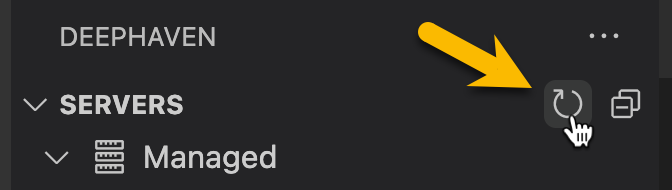
Hovering over the Managed node shows a Play button that starts a server.