Perform dedicated aggregations for groups
This guide will show you how to programmatically compute summary information on groups of data using dedicated data aggregations.
Often when working with data, you will want to break the data into subgroups and then perform calculations on the grouped data. For example, a large multi-national corporation may want to know their average employee salary by country, or a teacher might want to calculate grade information for groups of students or in certain subject areas.
The process of breaking a table into subgroups and then performing a single type of calculation on the subgroups is known as "dedicated aggregation." The term comes from most operations creating a summary of data within a group (aggregation) and from a single type of operation being computed at once (dedicated).
Deephaven provides many dedicated aggregations, such as maxBy and minBy. These aggregations are good options if only one type of aggregation is needed. If more than one type of aggregation is needed or if you have a custom aggregation, combined aggregations are a more efficient and more flexible solution.
Syntax
The general syntax follows:
The columnNames parameter determines the column(s) by which to group data.
NULLuses the whole table as a single group"X"will output the desired value for each group in columnX."X", "Y"will output the desired value for each group designated from theXandYcolumns.
Single aggregators
Each dedicated aggregator performs one calculation at a time:
avgBy- Average (mean) of each group.countBy- Number of rows in each group.firstBy- First row of each group.groupBy- Array of values in each group.headBy- Firstnrows of each group.lastBy- Last row of each group.maxBy- Maximum value of each group.medianBy- Median of each group.minBy- Minimum value of each group.stdBy- Standard deviation of each group.sumBy- Sum of each group.tailBy- Lastnrows of each group.varBy- Variance of each group.
In the following examples, we have test results in various subjects for some students. We want to summarize this information to see if students perform better in one class or another.
source = newTable(
stringCol("Name", "James", "James", "James", "Lauren", "Lauren", "Lauren", "Zoey", "Zoey", "Zoey"),
stringCol("Subject", "Math", "Science", "Art", "Math", "Science", "Art", "Math", "Science", "Art"),
intCol("Number", 95, 100, 90, 72, 78, 92, 100, 98, 96),
)
firstBy and lastBy
In this example, we want to know the first and the last test results for each student. To achieve this, we can use firstBy to return the first test value and lastBy to return the last test value. The results are grouped by Name.
first = source.firstBy("Name")
last = source.lastBy("Name")
The lastBy operation creates a new table containing the last row in the input table for each key.
The "last" row is defined as the row closest to the bottom of the table. It is based strictly on the order of the rows in the source table — not an aspect of the data (such as timestamps or sequence numbers) nor, for live-updating tables, the row which appeared in the dataset most recently.
A related operation is AggSortedLast,
which sorts the data within each key before finding the last row. When used with aggBy, AggSortedLast takes
the column name (or an array of column names) to sort the data by before performing the lastBy operation to identify
the last row. It is more efficient than .sort(<sort columns>).lastBy(<key columns>) because the data is first
separated into groups (based on the key columns), then sorted within each group. In many cases this requires less memory
and processing than sorting the entire table at once.
The most basic case is a lastBy with no key columns. When no key columns are specified, lastBy simply returns the last row in the table:
t = emptyTable(10).update("MyCol = ii + 1")
t2 = t.lastBy()
When key columns are specified (such as MyKey in the example below), lastBy returns the last row for each key:
t = emptyTable(10).update("MyKey = Long.toString(10 + ii % 5, 36).toUpperCase()", "MyCol = ii")
t2 = t.lastBy("MyKey")
You can use multiple key columns:
t = emptyTable(10).update(
"MyKey = Long.toString(10 + ii % 5, 36).toUpperCase()",
"MySecondKey = ii % 2",
"MyCol = ii",
)
t2 = t.lastBy("MyKey", "MySecondKey")
Often, lastBy is used with time series data to return a table showing the current state of a time series. The example below demonstrates using lastBy on time series data (using generated data, including timestamps generated based
on the current time).
startTime = now()
t = emptyTable(100).update(
"Timestamp = startTime + SECOND * ii",
"MyKey = Long.toString(10 + ii % 5, 36).toUpperCase()",
"MyCol = ii",
)
t2 = t.lastBy("MyKey")
When data is out of order, it can be sorted before applying the lastBy. For example, the data below is naturally
ordered by Timestamp1. In order to find the latest rows based on Timestamp2, simply sort the data before
running the lastBy:
startTime = now()
t = emptyTable(100).update(
"Timestamp1 = startTime + SECOND * ii",
"Timestamp2 = startTime + SECOND * randomInt(0, 100)",
"MyKey = Long.toString(10 + ii % 5, 36).toUpperCase()",
"MyCol = ii",
)
tSorted = t.sort("Timestamp2")
t2 = tSorted.lastBy("MyKey")
If the sorted data is not used elsewhere in the query, a more efficient implementation is to use
AggSortedLast. This produces the same
result table (t2) with one method call (and more efficeint processing of the sort step):
startTime = now()
t = emptyTable(100).update(
"Timestamp1 = startTime + SECOND * ii",
"Timestamp2 = startTime + SECOND * randomInt(0, 100)",
"MyKey = Long.toString(10 + ii % 5, 36).toUpperCase()",
"MyCol = ii",
)
// last row by MyKey, after sorting by Timestamp2
t2 = t.aggBy(AggSortedLast("Timestamp2", "Timestamp1", "MyCol"), "MyKey")
headBy and tailBy
In this example, we want to know the first two and the last two test results for each student. To achieve this, we can use headBy to return the first n test values and tailBy to return the last n test value. The results are grouped by Name.
head = source.headBy(2, "Name")
tail = source.tailBy(2, "Name")
countBy
In this example, we want to know the number of tests each student completed. countBy returns the number of rows in the table as grouped by Name and stores that in a new column, NumTests.
count = source.countBy("NumTests", "Name")
Summary statistics aggregators
In the following examples, we start with the same source table containing students' test results as used above.
Caution
Applying these aggregations to a column where the average cannot be computed will result in an error. For example, the average is not defined for a column of string values. For more information on removing columns from a table, see dropColumns. The syntax for using dropColumns is result = source.dropColumns("Col1", "Col2").sumBy("Col3", "Col4").
sumBy
In this example, sumBy calculates the total sum of test scores for each Name. Because a sum cannot be computed for the string column Subject, this column is dropped before applying sumBy.
sum = source.dropColumns("Subject").sumBy("Name")
avgBy
In this example, avgBy calculates the average (mean) of test scores for each Name. Because an average cannot be computed for the string column Subject, this column is dropped before applying avgBy.
mean = source.dropColumns("Subject").avgBy("Name")
stdBy
In this example, stdBy calculates the standard deviation of test scores for each Name. Because a standard deviation cannot be computed for the string column Subject, this column is dropped before applying stdBy.
stdDev = source.dropColumns("Subject").stdBy("Name")
varBy
In this example, varBy calculates the variance of test scores for each Name. Because a variance cannot be computed for the string column Subject, this column is dropped before applying varBy.
var = source.dropColumns("Subject").varBy("Name")
medianBy
In this example, medianBy calculates the median of test scores for each Name. Because a median cannot be computed for the string column Subject, this column is dropped before applying medianBy.
median = source.dropColumns("Subject").medianBy("Name")
minBy
In this example, minBy calculates the minimum of test scores for each Name. Because a minimum cannot be computed for the string column Subject, this column is dropped before applying minBy.
minimum = source.dropColumns("Subject").minBy("Name")
maxBy
In this example, maxBy calculates the maximum of test scores for each Name. Because a maximum cannot be computed for the string column Subject, this column is dropped before applying maxBy .
maximum = source.dropColumns("Subject").maxBy("Name")
Aggregate columns in the UI
Single aggregations can be performed in the UI using the Aggregate Columns feature. However, rather than adding the aggregation in its own column as shown in the programmatic examples above, the aggregation is added as a row to the top or bottom of the table. Column data is aggregated using the operation of your choice. This is useful for quickly calculating the sum, average, or other aggregate of a column.
In the example below, we add an Average row and a Minimum row to the top of the table:
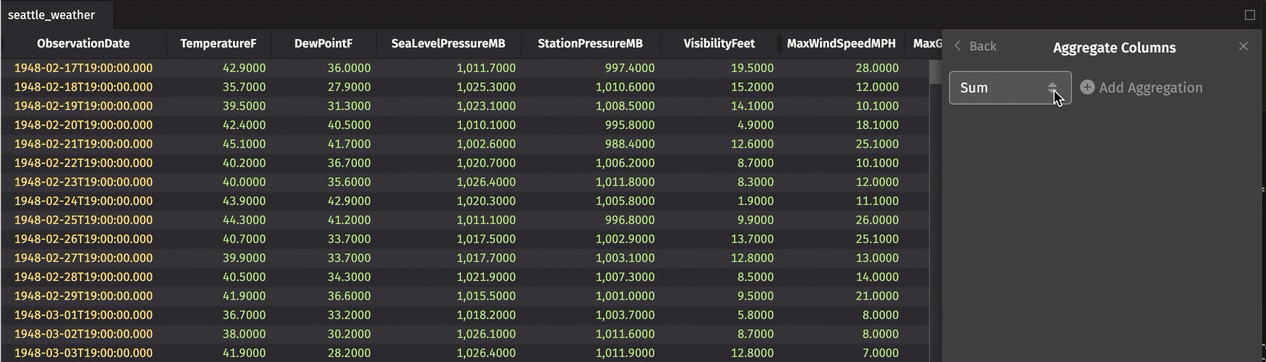
These aggregations can be re-ordered, edited, or deleted from the Aggregate Columns dialog.