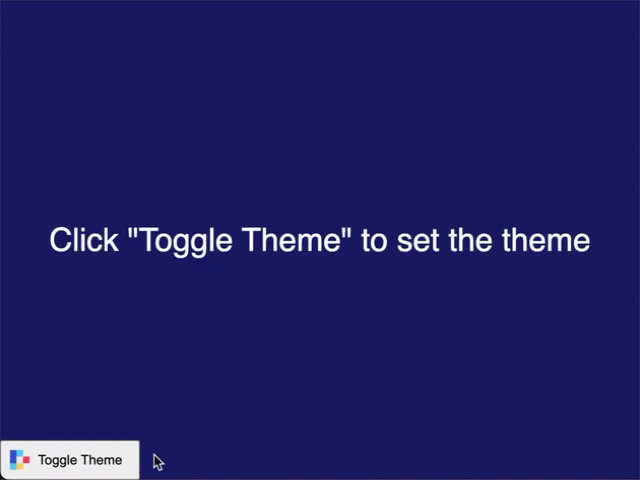Display tables in an Inline Frame
In this guide, you'll learn how to create a basic web page with embedded tables and charts from Deephaven using Inline Frames (IFrames). In addition to the Deephaven Web UI, the Deephaven server also provides endpoints for fetching individual tables or charts. Add the following script using Application Mode to run through the examples below:
from deephaven import time_table
from deephaven.plot import Figure
# Create a ticking table with x and y values showing a sin wave
sin_table = time_table("PT1s").update(["x=i", "y=Math.sin(x)"])
# Create a plot displaying the sin_table data
sin_chart = Figure().plot_xy(series_name="Sin wave", t=sin_table, x="x", y="y").show()
Display tables in an IFrame
Assuming your server is running at http://localhost:10000/ide/, the URL for retrieving a specific table is:
http://localhost:10000/iframe/widget/?name=TABLE_NAME
For example, to show the sin_table from the code above, the IFrame URL is http://localhost:10000/iframe/widget/?name=sin_table.
Here is a basic HTML page embedding an IFrame table:
<html>
<body>
<h1>Sin Table</h1>
<iframe
src="http://localhost:10000/iframe/widget/?name=sin_table"
width="800"
height="500"
></iframe>
</body>
</html>
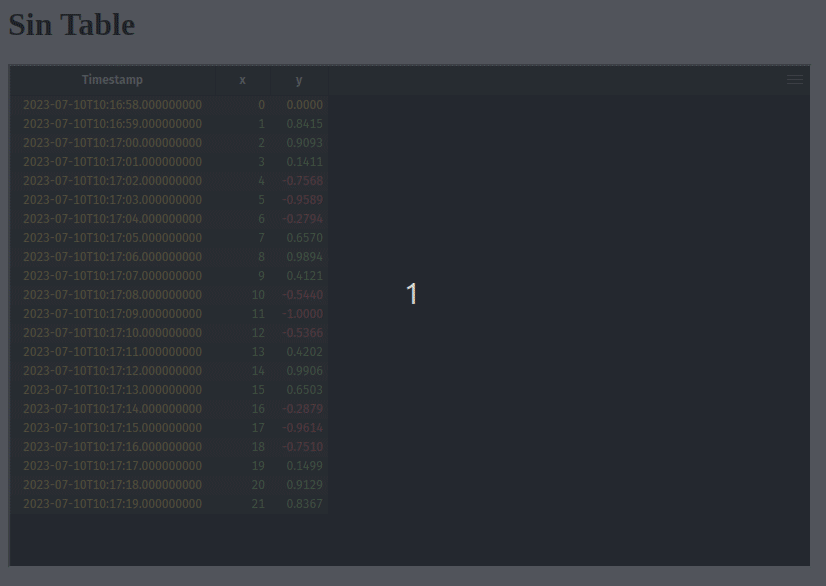
Display charts in an IFrame
Assuming your server is running at http://localhost:10000/ide/, the URL for retrieving a specific chart is:
http://localhost:10000/iframe/widget/?name=CHART_NAME
For example, to show the sin_chart from the code above, the IFrame URL is http://localhost:10000/iframe/widget/?name=sin_chart.
Here is a basic HTML page embedding an IFrame chart:
<html>
<body>
<h1>Sin Chart</h1>
<iframe
src="http://localhost:10000/iframe/widget/?name=sin_chart"
width="800"
height="500"
></iframe>
</body>
</html>
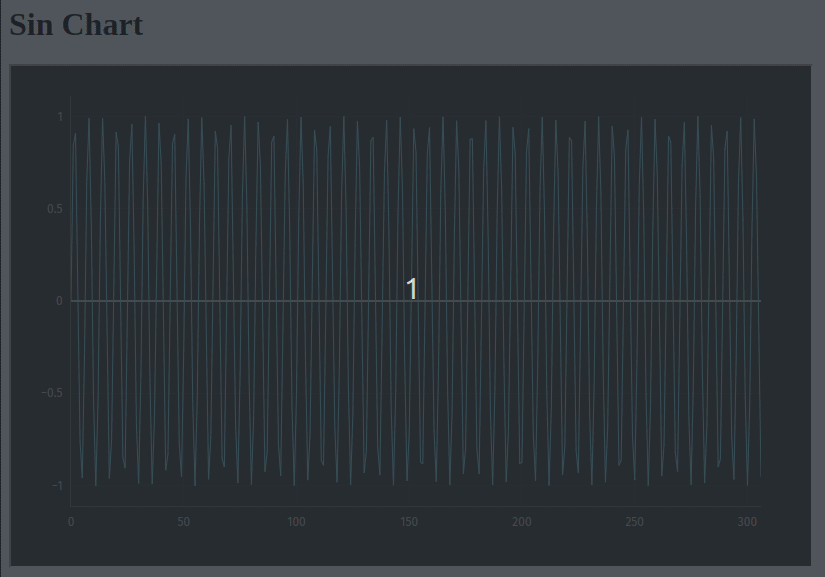
Authentication
When embedding in IFrames, you may want to provide authentication details from the parent window. This can be done by providing the authProvider=parent query parameter on the IFrame URL, and then responding to the authentication request sent by the child window.
Expand for the full HTML.
<html>
<head>
<script>
/**
* Listen for events on the window, sent from the IFrame
*/
window.addEventListener(
"message",
function (e) {
console.log("message received: ", e.data);
const { data, source } = e;
const { id, message } = data;
/** Only look for the login request */
if (message === "io.deephaven.message.LoginOptions.request") {
/**
* Specify the authentication type and any other parameters for logging in.
*/
source.postMessage(
{
/** Need to respond with the same message ID */
id,
/**
* payload is the login options for `client.login`.
* type: Authentication type to use
* token: Authentication token or password
* username?: Username to authenticate against
*/
payload: {
/**
* The authentication handler to authenticate with.
* See https://github.com/deephaven/deephaven-core/tree/main/authentication
*/
type: "io.deephaven.authentication.psk.PskAuthenticationHandler",
/**
* Replace this token with the token configured for the server.
* Should be kept secret.
*/
token: "hello",
},
},
"*"
);
}
},
false
);
</script>
<body>
<h1>Sin Table</h1>
<!--
The IFrame for our table.
In addition to the `name` parameter we previously specified, we also specify `authProvider=parent`.
That triggers the embedded IFrame to wait for login credentials from the parent window.
-->
<iframe
id="tableIframe"
src="http://localhost:10000/iframe/widget/?name=sin_table&authProvider=parent"
width="800"
height="500"
></iframe>
<h1>Sin Chart</h1>
<!--
The IFrame for our chart. We also specify `authProvider=parent` here, and this parent window will authenticate both IFrames.
-->
<iframe
src="http://localhost:10000/iframe/widget/?name=sin_chart&authProvider=parent"
width="800"
height="500"
></iframe>
</body>
</html>
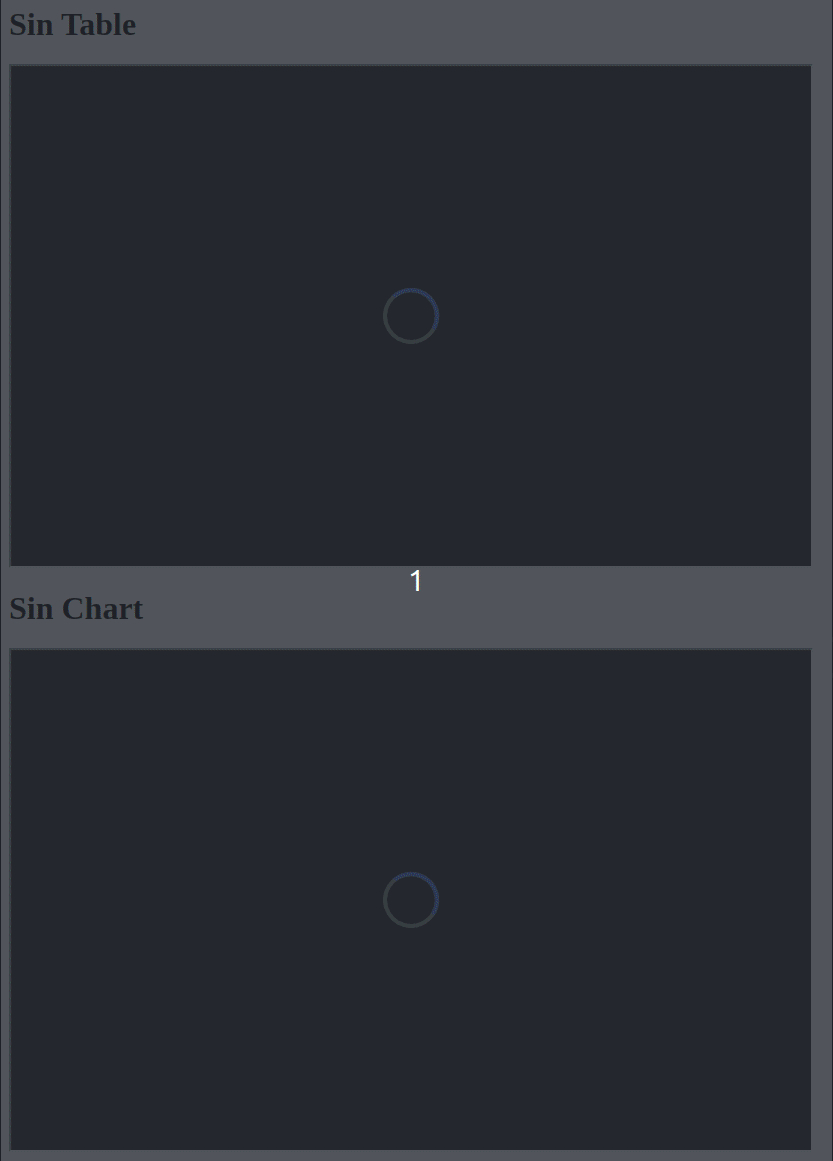
Set theme colors
When embedding in IFrames, Deephaven can request color theme settings from the parent window using postMessage APIs. Provide the theme=external-theme query parameter on the IFrame URL, and then respond to the theme request sent by the child window.
<iframe
src="http://localhost:10000/iframe/widget/?name=simple_ticking&theme=external-theme"
></iframe>
You can optionally provide the preloadTransparentTheme=true query parameter to allow the parent window to show while the IFrame is still loading.
<iframe
src="http://localhost:10000/iframe/widget/?name=simple_ticking&theme=external-theme&preloadTransparentTheme=true"
></iframe>
Expand for the full HTML.
<!doctype html>
<html lang="en">
<head>
<meta charset="UTF-8" />
<meta name="viewport" content="width=device-width, initial-scale=1.0" />
<link
rel="icon"
type="image/png"
href="data:image/png;base64,iVBORw0KGgoAAAANSUhEUgAAACAAAAAgCAYAAABzenr0AAAABmJLR0QA/wD/AP+gvaeTAAAA9klEQVRYhe3WMUoDQRSH8e+tkw0bdhtj7wXSmUSIVboUVjYeIIU5hOIVBG8SUppSUBAstDSQFKkEWbOQBLPseoR5KWQt3tQf//nBNCO9y8UbihO14/dGP2n5OqFcjtv1gWYTwAHeUYAiL740bYkk2ssBgn3ivzgGMIABKgc4bVhkxbwUPnxdnGXfq+7VULNZc/mDGvAz275OTsI7X7fpDY9zDuaazV0eXFT+BAYwgAEMIOeP20wTXtdunjrhy6k3LFmko9aZZvMwaq6d1INYE0fBLgT8H04haT7frzSb8A+ewAAGMEDlAAdyqwk/OUqBqTcU0n0Av+DQNksxGrVgAAAAAElFTkSuQmCC"
/>
<title>Deephaven Iframe Tester</title>
<style>
html,
body {
background-color: midnightblue;
margin: 0;
font-family: sans-serif;
}
body::before {
color: white;
font-size: 2rem;
position: absolute;
top: 0;
display: flex;
align-items: center;
justify-content: center;
content: 'Parent Container';
width: 100%;
height: 100%;
}
iframe {
display: block;
position: relative;
width: 100vw;
height: 100vh;
border: none;
}
</style>
</head>
<body>
<iframe
src="http://localhost:10000/iframe/widget/?name=simple_ticking&theme=external-theme&preloadTransparentTheme=true"
></iframe>
<script>
// Get the origin of the Deephaven server
const dhServerOrigin = new URL(document.querySelector('iframe').src)
.origin;
/** Handle postMessage events from the child iframe */
window.addEventListener(
'message',
function onMessage({ data, origin, source }) {
// Ignore messages that are not from our Deephaven server
if (origin !== dhServerOrigin) {
return;
}
// Respond to theme request from Deephaven in the iframe
if (
data.message ===
'io.deephaven.message.ThemeModel.requestExternalTheme'
) {
// Base theme key determines whether base colors are for dark or light theme
const baseThemeKey =
Math.random() > 0.5 ? 'default-dark' : 'default-light';
// Set a custom background color based on the base theme key
const bgColor =
baseThemeKey === 'default-dark' ? 'midnightblue' : 'aliceblue';
source.postMessage(
{
id: data.id,
payload: {
name: 'Iframe External Theme',
baseThemeKey,
// Override --dh-color-xxx theme variables
cssVars: {
'--dh-color-grid-header-bg': bgColor,
'--dh-color-grid-bg': `color-mix(in srgb, ${bgColor} 70%, black 50%)`,
},
},
},
origin
);
}
}
);
</script>
</body>
</html>
The parent window can also explicitly set the theme by sending a requestSetTheme message to the child window.
Expand for the full HTML.
<!doctype html>
<html lang="en">
<head>
<meta charset="UTF-8" />
<meta name="viewport" content="width=device-width, initial-scale=1.0" />
<link
rel="icon"
type="image/png"
href="data:image/png;base64,iVBORw0KGgoAAAANSUhEUgAAACAAAAAgCAYAAABzenr0AAAABmJLR0QA/wD/AP+gvaeTAAAA9klEQVRYhe3WMUoDQRSH8e+tkw0bdhtj7wXSmUSIVboUVjYeIIU5hOIVBG8SUppSUBAstDSQFKkEWbOQBLPseoR5KWQt3tQf//nBNCO9y8UbihO14/dGP2n5OqFcjtv1gWYTwAHeUYAiL740bYkk2ssBgn3ivzgGMIABKgc4bVhkxbwUPnxdnGXfq+7VULNZc/mDGvAz275OTsI7X7fpDY9zDuaazV0eXFT+BAYwgAEMIOeP20wTXtdunjrhy6k3LFmko9aZZvMwaq6d1INYE0fBLgT8H04haT7frzSb8A+ewAAGMEDlAAdyqwk/OUqBqTcU0n0Av+DQNksxGrVgAAAAAElFTkSuQmCC"
/>
<title>Deephaven Iframe Tester</title>
<style>
html,
body {
background-color: midnightblue;
margin: 0;
font-family: sans-serif;
}
body::before {
color: white;
font-size: 2rem;
position: absolute;
top: 0;
display: flex;
align-items: center;
justify-content: center;
content: 'Click "Toggle Theme" to set the theme';
width: 100%;
height: 100%;
}
iframe {
display: block;
position: relative;
width: 100vw;
height: 100vh;
border: none;
}
#btnUpdateTheme {
display: flex;
align-items: center;
gap: 0.5rem;
position: absolute;
bottom: 0;
padding: 0.5rem 1rem 0.5rem 0.5rem;
&:before {
content: '';
background: no-repeat left center
url(data:image/png;base64,iVBORw0KGgoAAAANSUhEUgAAACAAAAAgCAYAAABzenr0AAAABmJLR0QA/wD/AP+gvaeTAAAA9klEQVRYhe3WMUoDQRSH8e+tkw0bdhtj7wXSmUSIVboUVjYeIIU5hOIVBG8SUppSUBAstDSQFKkEWbOQBLPseoR5KWQt3tQf//nBNCO9y8UbihO14/dGP2n5OqFcjtv1gWYTwAHeUYAiL740bYkk2ssBgn3ivzgGMIABKgc4bVhkxbwUPnxdnGXfq+7VULNZc/mDGvAz275OTsI7X7fpDY9zDuaazV0eXFT+BAYwgAEMIOeP20wTXtdunjrhy6k3LFmko9aZZvMwaq6d1INYE0fBLgT8H04haT7frzSb8A+ewAAGMEDlAAdyqwk/OUqBqTcU0n0Av+DQNksxGrVgAAAAAElFTkSuQmCC);
background-size: cover;
width: 20px;
height: 20px;
}
}
</style>
</head>
<body>
<iframe
src="http://localhost:10000/iframe/widget/?name=simple_ticking&theme=external-theme&preloadTransparentTheme=true"
></iframe>
<button id="btnUpdateTheme" onclick="onUpdateTheme()">Toggle Theme</button>
<script>
// Get the origin of the Deephaven server
const dhServerOrigin = new URL(document.querySelector('iframe').src)
.origin;
let baseThemeKey = 'default-dark';
/** Handle button click */
function onUpdateTheme() {
const iframeEl = document.querySelector('iframe');
const childWindow = iframeEl.contentWindow;
// Base theme key determines whether base colors are for dark or light theme
baseThemeKey =
baseThemeKey === 'default-dark' ? 'default-light' : 'default-dark';
// Set a custom background color based on the base theme key
const bgColor =
baseThemeKey === 'default-dark' ? 'midnightblue' : 'aliceblue';
// Initiate setting the theme from the parent window
childWindow?.postMessage(
{
message: 'io.deephaven.message.ThemeModel.requestSetTheme',
payload: {
name: 'Iframe External Theme',
baseThemeKey,
cssVars: {
'--dh-color-grid-header-bg': bgColor,
'--dh-color-grid-bg': `color-mix(in srgb, ${bgColor} 70%, black 50%)`,
},
},
},
dhServerOrigin
);
}
</script>
</body>
</html>