Breadcrumbs
Breadcrumbs show hierarchy and navigational context for a user’s location within an application.
from deephaven import ui
breadcrumbs_example = ui.view(
ui.breadcrumbs(
ui.item("Deephaven", key="deephaven"),
ui.item("Products", key="products"),
ui.item("Community Core", key="community_core"),
),
width="100%",
)
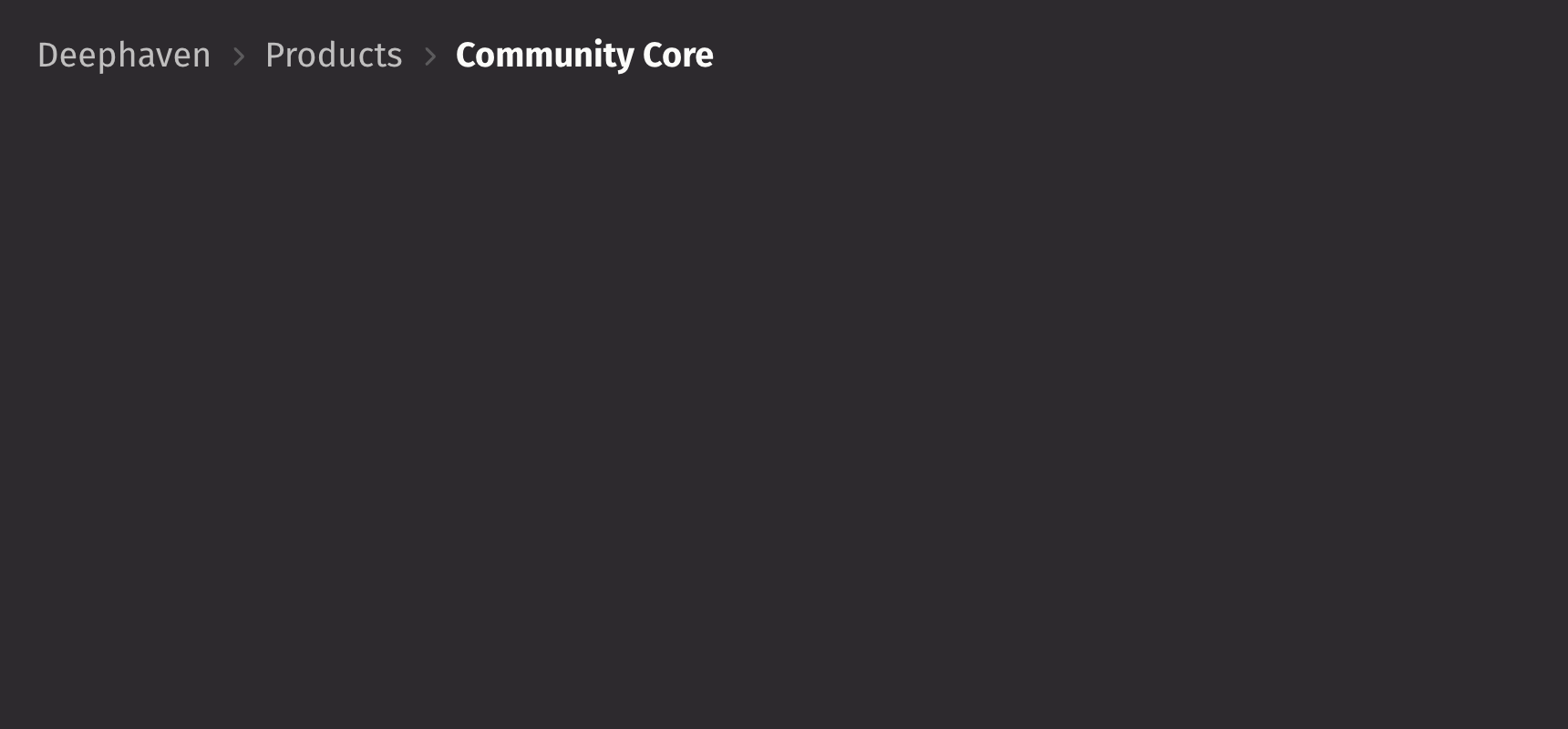
Content
ui.breadcrumbs accepts item elements as children, each with a key prop. Basic usage of breadcrumbs, seen in the example above, shows multiple items populated with a string.
Events
Use the on_action prop to specify a callback to handle press events on items.
from deephaven import ui
@ui.component
def breadcrumbs_action_example():
selected, set_selected = ui.use_state("None")
return (
ui.view(
ui.breadcrumbs(
ui.item("Deephaven", key="deephaven"),
ui.item("Products", key="products"),
ui.item("Community Core", key="community_core"),
on_action=set_selected,
),
ui.text(f"{selected} clicked"),
width="100%",
),
)
my_breadcrumbs_action_example = breadcrumbs_action_example()
Links
By default, interacting with an item in breadcrumbs triggers on_action. By passing the href prop to the ui.item component, items may also be links to another page or website. The target window to open the link in can be configured using the target prop.
from deephaven import ui
breadcrumbs_link_example = ui.view(
ui.breadcrumbs(
ui.item(
"Deephaven",
key="deephaven",
href="https://deephaven.io/",
target="_blank",
),
ui.item(
"Community Core",
key="community_core",
href="https://deephaven.io/community/",
target="_blank",
),
ui.item(
"Getting Started",
key="getting_started",
href="https://deephaven.io/core/docs/getting-started/quickstart/",
target="_blank",
),
),
width="100%",
)
Size
The size of the breadcrumbs including spacing and layout can be set using the size prop. By default this is set to "L".
from deephaven import ui
breadcrumbs_size_example = ui.view(
ui.breadcrumbs(
ui.item("Deephaven", key="deephaven"),
ui.item("Products", key="products"),
ui.item("Community Core", key="community_core"),
),
ui.breadcrumbs(
ui.item("Deephaven", key="deephaven"),
ui.item("Products", key="products"),
ui.item("Community Core", key="community_core"),
size="M",
),
ui.breadcrumbs(
ui.item("Deephaven", key="deephaven"),
ui.item("Products", key="products"),
ui.item("Community Core", key="community_core"),
size="S",
),
width="100%",
)
Multiline
Use the is_multiline prop to place the last item below the other items. This adds emphasis to the current location as a page title or heading.
from deephaven import ui
breadcrumbs_multiline_example = ui.view(
ui.breadcrumbs(
ui.item("Deephaven", key="deephaven"),
ui.item("Products", key="products"),
ui.item("Community Core", key="community_core"),
is_multiline=True,
),
width="100%",
)
Root context
Some applications find that always displaying the root item is useful to orient users. Use the show_root prop to keeps the root visible when other items are truncated into the menu.
from deephaven import ui
breadcrumbs_root_context_example = ui.view(
ui.breadcrumbs(
ui.item("Deephaven", key="deephaven"),
ui.item("Products", key="products"),
ui.item("Community Core", key="community_core"),
ui.item("Getting Started", key="getting_started"),
ui.item("Create Tables", key="create_tables"),
show_root=True,
),
width="300px",
)
Disabled
Use the is_disabled prop to show items but indicate that navigation is not available. This can be used to maintain layout continuity.
from deephaven import ui
breadcrumbs_disabled_example = ui.view(
ui.breadcrumbs(
ui.item("Deephaven", key="deephaven"),
ui.item("Products", key="products"),
ui.item("Community Core", key="community_core"),
is_disabled=True,
),
width="100%",
)
Overflow behavior
Breadcrumbs collapses items into a menu when space is limited. It will only show a maximum of 4 visible items including the root and menu button, if either are visible.
If the root item cannot be rendered in the available horizontal space, it will be collapsed into the menu regardless of the show_root prop.
Note that the last breadcrumb item will automatically truncate with an ellipsis instead of collapsing into the menu.
from deephaven import ui
@ui.component
def breadcrumbs_overflow_example():
return [
ui.view(
ui.breadcrumbs(
ui.item("Deephaven", key="deephaven"),
ui.item("Products", key="products"),
ui.item("Community Core", key="community_core"),
ui.item("Getting Started", key="getting_started"),
ui.item("Create Tables", key="create_tables"),
show_root=True,
),
border_width="thin",
border_color="accent-400",
width="100%",
),
ui.view(
ui.breadcrumbs(
ui.item("Deephaven", key="deephaven"),
ui.item("Products", key="products"),
ui.item("Community Core", key="community_core"),
ui.item("Getting Started", key="getting_started"),
ui.item("Create Tables", key="create_tables"),
show_root=True,
),
border_width="thin",
border_color="accent-400",
width="200px",
),
ui.view(
ui.breadcrumbs(
ui.item("Deephaven", key="deephaven"),
ui.item("Products", key="products"),
ui.item("Community Core", key="community_core"),
ui.item("Getting Started", key="getting_started"),
ui.item("Create Tables", key="create_tables"),
),
border_width="thin",
border_color="accent-400",
width="100px",
),
]
my_breadcrumbs_overflow_example = breadcrumbs_overflow_example()
Detailed example
Below is an example using the generated tips dataset from the Deephaven Express API. It allows you to explore the data in a hierarchical order of day, time, sex, and smoker status.
import deephaven.plot.express as dx
from deephaven.table import Table
from deephaven import ui
@ui.component
def table_breadcrumb_filterer(
table: Table, filter_columns: list[str], all_item_text="All"
):
items, set_items = ui.use_state([ui.item(all_item_text)])
option_column, set_option_column = ui.use_state(filter_columns[0])
filters, set_filters = ui.use_state([])
filtered_table = ui.use_memo(lambda: table.where(filters), [table, filters])
column_value_table = ui.use_memo(
lambda: filtered_table.select_distinct(option_column),
[filtered_table, option_column],
)
column_values = ui.use_column_data(column_value_table)
def handle_action(key):
current_index = filter_columns.index(option_column)
set_items(items + [ui.item(f"{key}", key=option_column)])
if current_index < len(filter_columns) - 1:
set_option_column(filter_columns[current_index + 1])
set_filters(filters + [f"{option_column} == '{key}'"])
def handle_back(key):
if key not in filter_columns:
set_items([ui.item(all_item_text)])
set_option_column(filter_columns[0])
set_filters([])
return
selected_index = filter_columns.index(key)
set_items(items[: selected_index + 2])
set_option_column(filter_columns[selected_index + 1])
set_filters(filters[: selected_index + 1])
show_filter = len(filters) < len(filter_columns)
return ui.flex(
ui.flex(
ui.breadcrumbs(*items, show_root=True, on_action=handle_back, flex_grow=1),
ui.view(
ui.menu_trigger(
ui.action_button(f"Filter by {option_column}", ui.icon("filter")),
ui.menu(
*[ui.item(value) for value in column_values],
on_action=handle_action,
),
),
)
if show_filter
else None,
),
filtered_table.view(
formulas=["TotalBill", "Tip", "Size"] + filter_columns[len(filters) :]
),
direction="column",
)
_tips = dx.data.tips()
my_tips = table_breadcrumb_filterer(_tips, ["Day", "Time", "Sex", "Smoker"], "All Tips")
API reference
Breadcrumbs show hierarchy and navigational context for a user's location within an application.
Returns: Element The rendered breadcrumbs element.
| Parameters | Type | Default | Description |
|---|---|---|---|
| *children | str | int | float | bool | BaseElement | The items to render within the breadcrumbs. | |
| is_disabled | bool | None | None | Whether the Breadcrumbs are disabled. |
| size | Literal['S', 'M', 'L'] | None | None | The size of the breadcrumbs inlcuding spacing and layout. |
| show_root | bool | None | None | Whether to always show the root item if the items are collapsed. |
| is_multiline | bool | None | None | Whether the last item will be placed below other items. |
| auto_focus_current | bool | None | None | Whether to autoFocus the last item. |
| key | str | None | None | A unique identifier used by React to render elements in a list. |