Sharing

Deephaven Dashboards can be shared via the Sharing With Others menu to enable collaboration among coworkers, clients, customers, management, compliance, and many other groups.
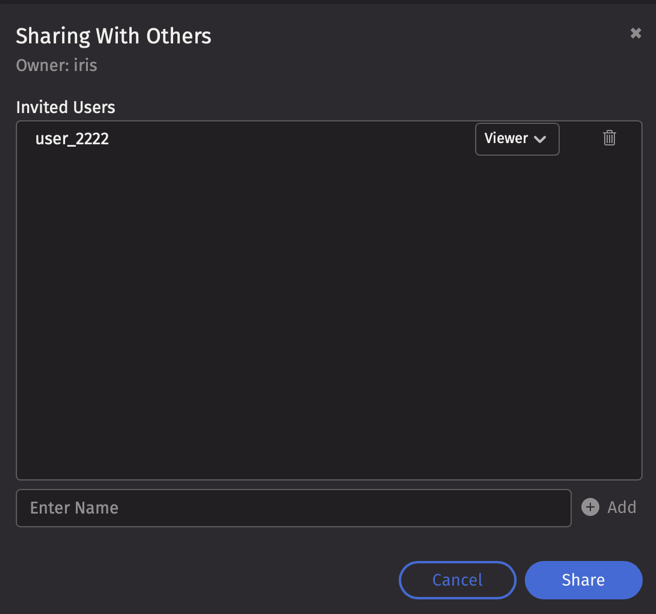
The username list in the search bar's dropdown represents all users who use the same system. If a username is listed as an Invited User, that user can see the dashboard currently on display. For example, user_2222 has been invited to see the same dashboard in the screenshot above.
Note
To share a dashboard with a particular user, that user needs permissions on all Persistent Queries that are the source of the widgets included in the dashboard.
Roles
There are two different roles for invited users when sharing Deephaven Dashboards:
Dashboard Admin
The Dashboard Owner creates the dashboard content, builds the tables and plots, and assigns permissions for who can and cannot view the content. Dashboard Admins can also update existing shared dashboards with new information and change the layout of items.
Dashboard Viewer
Dashboard Viewers are users with whom a dashboard has been shared. Dashboard Viewers can review the content created and shared by the Dashboard Admins. They can also change the layout, create new panels, sort and filter data, and further manipulate data and plots in the interface; however, they cannot publish such changes as admins can. They will only be able to see the tables and plots used to build the shared dashboard if they have permission to view the PQs that generate them.
If a Dashboard Viewer changes a shared dashboard, those changes are automatically stored. However, the Dashboard Admin ultimately controls the layout of the shared dashboard. See Updating Shared Dashboards below.
If a dashboard has been shared with you, you can create new dashboards using the tables and plots provided in the original shared dashboard(s). You can share newly created dashboards with other users in the system, but only if they are authorized to see the source information, as authorized by the underlying PQs.
Updating Shared Dashboards
The authority to see, use and/or share a dashboard is determined by the dashboard's admin. If the dashboard admin changes the layout of a shared dashboard (by adding/deleting panels, adding/deleting links between tables, etc.), then publishes a new version by sharing the dashboard again, all shared users will receive an update notification that a new version has been published, and they will be able to confirm or postpone updating their dashboard view.
You can choose to update your dashboard immediately by clicking the Update button, or to postpone the update by clicking the Later button. You can apply the updates next time you open the dashboard.
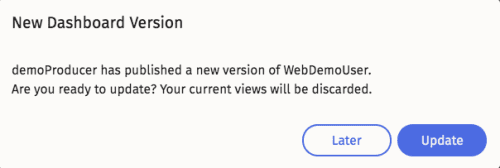
If you have postponed updating the shared layout, you can do so later by clicking the Sharing button. You will see a similar notice informing you that the dashboard layout has been updated.
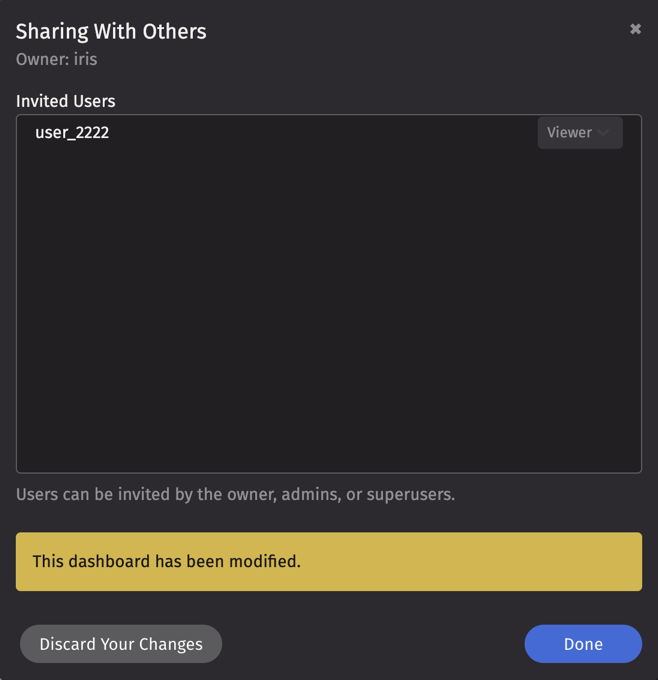
If the layout of a shared dashboard is changed, the Sharing button in the navigation bar at the top shows a blue dot.

Note
Some minor changes to a dashboard (changing a sort or filter within a table) will not trigger an update notification or show a blue dot. Only changes to the layout of the dashboard will trigger an update notification.
As an admin, clicking on this version of the Sharing button opens a revised Sharing With Others window:
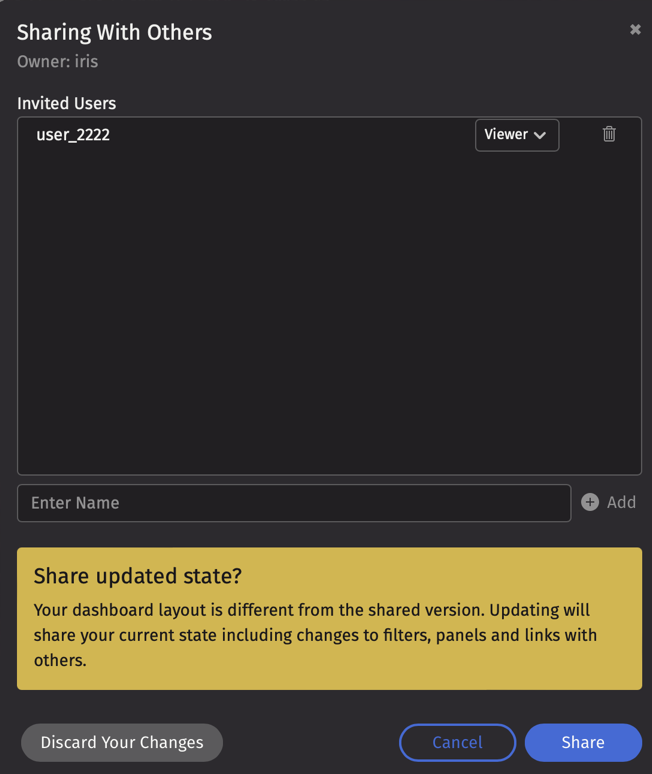
In this example, user_2222 is shown as the only shared user for this dashboard. The author of this dashboard can choose to:
- Share this update with other shared users by selecting the Share button.
- Not share the updated dashboard by clicking the Cancel button at the bottom of the window or the Close button at the top right corner of the window.
- Discard the dashboard updates entirely by selecting Discard Changes.