Create and use dynamic plots
Plots configured with a SelectableDataSet can be paired with Deephaven's Input Filter, Linker feature, or drop-down filters. As the input changes, the paired plot will dynamically update to reflect the filtered dataset.
one_click
To create a dynamically updating plot - a plot that updates with "one click" in the console -, the data source must be a SelectableDataSet. This is easily accomplished with the use of the one_click method:
one_click(t: Table, by: list[str] = None, require_all_filters: bool = False) -> SelectableDataSet
tis the table containing the data.- A list of strings, where each string is the name of a column to be made available for input filtering.
require_all_filters, when set toTrue, will display a prompt explaining that filter controls must be added to the resulting plot. By default (False), this message will not be displayed.
from deephaven import read_csv
from deephaven.plot.selectable_dataset import one_click
from deephaven.plot.figure import Figure
source = read_csv(
"https://media.githubusercontent.com/media/deephaven/examples/main/CryptoCurrencyHistory/CSV/CryptoTrades_20210922.csv"
)
oc = one_click(t=source, by=["Instrument"])
plot = Figure().plot_xy(series_name="Plot", t=oc, x="Timestamp", y="Price").show()
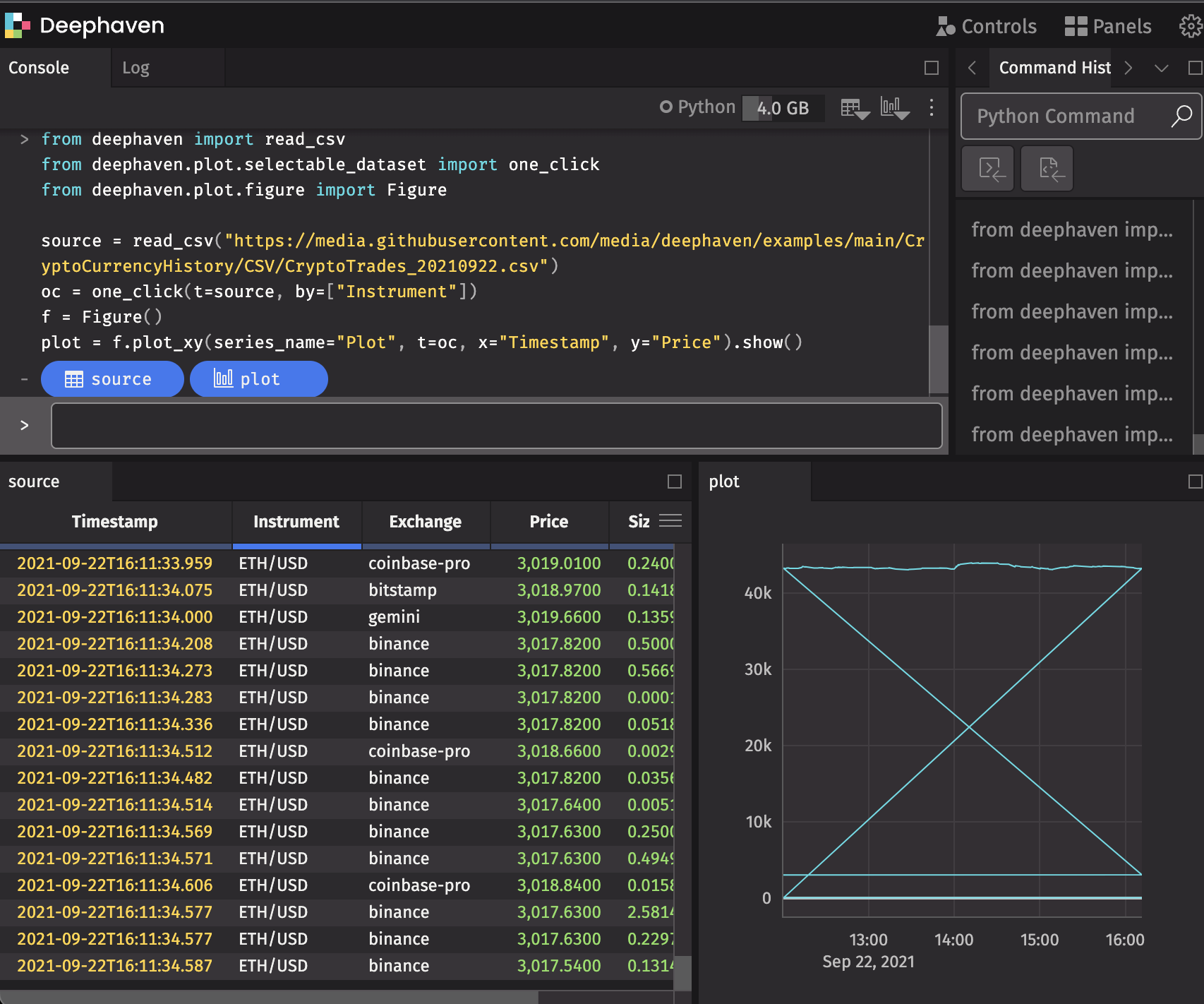
Input Filters
To pair your dynamic plot with an Input Filter, navigate to Input Filter in the Controls menu in the upper right-hand corner of the UI, or select Add Input Filters in the console.
Note
The Input Filter feature filters every open table and dynamic plot in the console.
Linker Tool
Alternatively, you can use the Linker tool to pair the dynamic plot with a table by clicking the Open Linker Tool button in the console or choosing the Linker option from the Controls menu.
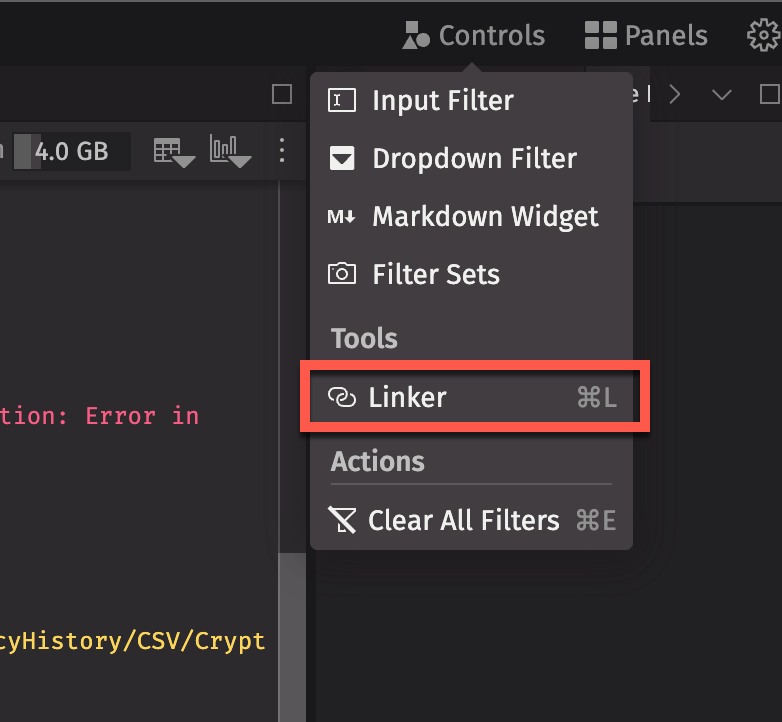
Connect the input column button in the dynamic plot to the matching column in the trigger table. Double-clicking on any row in the trigger table will filter the target (the dynamic plot) to match the input column's value in that row.