Use URIs to share tables
This guide will show you to use Deephaven's URIs to share tables across instances and networks.
A URI, short for Uniform Resource Identifier, is a sequence of characters that identifies a resource on the web. Think of a URI as a generalization of a URL. A Deephaven URI identifies a table. By linking to a URI, you share your results with others without them needing to replicate your setup or know the details of your queries.
Note
URIs can be used to share tables across Groovy and Python instances interchangably. For how to use URIs in Groovy, see the equivalent guide.
Note
URI and Shared Tickets are two different ways to pull tables. Both work on static or dynamic tables. URI pulls tables already on the server via a URL-like string. Shared Tickets let you pull tables you create or access via the Python Client. Learn more about using Shared Tickets with Deephaven in the Shared Tickets guide.
Syntax
URLs (Uniform Resource Locators) are a common example of URIs. Their syntax typically looks something like this:
https://deephaven.io/core/docs
The above URL can be broken down as follows:
- Scheme
- The scheme, in this case, is
https, which is short forhypertext transfer protocol secure.
- The scheme, in this case, is
- Authority
- The authority, in this case, is
deephaven.io. It is the host name of the web resource.
- The authority, in this case, is
- Path
- The path, in this case, is
/core/docs. It is a path on the authority.
- The path, in this case, is
Deephaven URIs use a similar syntax:
dh+plain://<authority>/<path>
dh+plainis the scheme.<authority>is the authority, which will be either a Docker container name or hostname/IP.<path>is the path to a table, which is generallyscope/<table_name>.
Let's explore this with a couple of examples.
Share tables locally
For this first example, we will spin up two Docker containers that run Deephaven with Python on different ports.
Docker compose
Spinning up multiple Deephaven instances from Docker is simple. In order to do so, we will create two containers, which we will name table-producer, which runs on port 10000, and table-consumer, which runs on port 9999. Our docker-compose.yml file will look like this:
version: '3'
services:
table-producer:
image: ghcr.io/deephaven/server:0.36.0
ports:
- '10000:10000'
table-consumer:
image: ghcr.io/deephaven/server:0.36.0
ports:
- '9999:10000'
After a docker compose pull and docker compose up --build -d, both instances are up and running.
Create a table
In the table-producer container running on port 10000, we create a real-time table with time_table.
from deephaven import time_table
my_table = time_table("PT1S").update(["X = 0.1 * i", "Y = sin(X)"])
Get the table via a URI
In order to acquire a table from some producer, the consumer needs its URI. The URI consists of the scheme, Docker container, and table name. In the case of this example, that URI is dh+plain://table-producer/scope/my_table.
from deephaven.uri import resolve
resolved_table = resolve("dh+plain://table-producer/scope/my_table")
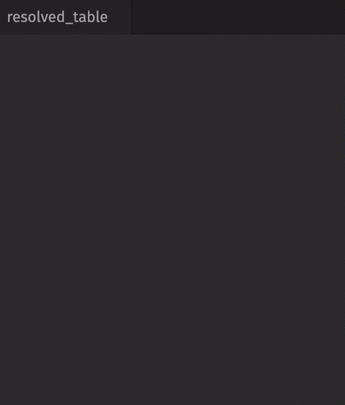
By resolving the URI, we acquire my_table from the table-producer container using the syntax given above.
Share tables across a network
Tables can also be shared across networks, public or private. Just like the previous example of sharing across a machine, this works in the same way. Rather than the container name, you only need the hostname/IP and port of the instance producing the table.
Note
When sharing tables across a network, whether public or private, you do not need the port if Deephaven is being run on the default Deephaven port 10000. In all other cases, you must provide the port on which the table can be found.
Create a table
Let's assume we're on a private network, and our colleague is running Deephaven on port 9876 on a machine with IP 192.168.5.1. From there, they create a table:
from deephaven import empty_table
my_table = empty_table(50).update(["X = i", "Y = i % 2"])
Get the table via a URI
Once again, we need only the IP, port, and table name to resolve its URI.
from deephaven.uri import resolve
my_colleagues_table = resolve("dh+plain://192.168.5.1:9876/scope/my_table")
If we have the hostname of our colleague's machine, that can be used in place of the IP address.
Share tables publicly
If the machine on which a table exists is public, then consuming that table is done the same way as if it were a private network. All that's needed is the hostname/IP and table name.