Configure and use pre-shared key authentication
This guide will show you how to configure and use pre-shared key (PSK) authentication for Deephaven. PSK is the default authentication method used by Deephaven.
A pre-shared key is a shared secret between two or more parties that must be presented in order to be granted access to a particular resource. For Deephaven, the shared secret is a password. A typical example of a pre-shared key that guards a resource is a password to gain access to a Wi-Fi network. Anyone with the password can connect to the network, regardless of their affiliation with its owner.
Deephaven run from Docker
Default configuration
If you open Deephaven with pre-shared key enabled, you'll be greeted by this login screen:
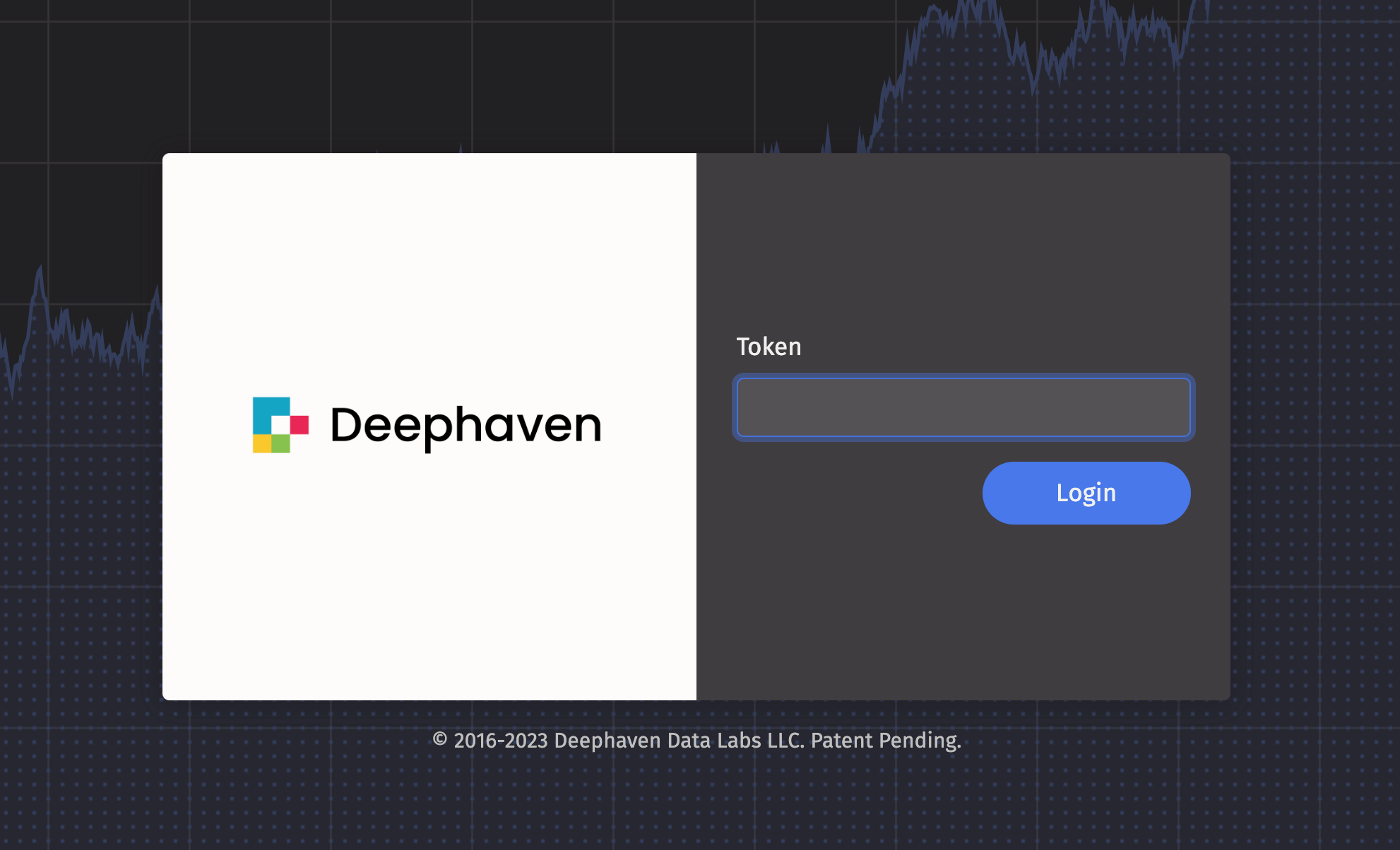
By default, Deephaven sets the pre-shared key as a series of randomly selected characters. This randomly generated key can be found in the Docker logs when you start the Deephaven container with docker compose up:

You can enter this key in the login screen or append it to the end of the Deephaven URL to gain access.
Note
If you run Docker in detached mode (docker compose up -d), you will need to access the logs with the following command:
docker compose logs -f
To search the logs for the token:
docker compose logs -f | grep "access through pre-shared key"
Setting your own key
To set your own key, set the authentication.psk property by appending -Dauthentication.psk=YOUR_SECRET_KEY to the START_OPTS environment variable.
The example file below sets the key to YOUR_PASSWORD_HERE.
services:
deephaven:
image: ghcr.io/deephaven/server:latest
ports:
- "${DEEPHAVEN_PORT:-10000}:10000"
volumes:
- ./data:/data
environment:
- START_OPTS=-Xmx4g -Dauthentication.psk=YOUR_PASSWORD_HERE

You can also store the key in an environment variable. This is recommended over plaintext.
services:
deephaven:
image: ghcr.io/deephaven/server:latest
ports:
- "${DEEPHAVEN_PORT:-10000}:10000"
volumes:
- ./data:/data
environment:
- START_OPTS=-Xmx4g -Dauthentication.psk=${DEEPHAVEN_PSK}
This will use the value of your system's environment variable -- DEEPHAVEN_PSK -- as the key. This value can be set inline when you start Deephaven via Docker:
DEEPHAVEN_PSK=YOUR_PASSWORD_HERE docker compose up
Or alternatively:
export DEEPHAVEN_PSK=YOUR_PASSWORD_HERE
docker compose up

You can also set environment variables in a .env file in the same directory as docker-compose.yml. See Use an environment file for more information.
pip-installed Deephaven
pip-installed Deephaven also uses pre-shared key by default. The following Python code will start a Deephaven server on port 10,000 with a randomly generated key.
from deephaven_server import Server
s = Server().start()
You do not need to enter the key to run Deephaven commands from Python. However, if you attempt to connect to the IDE in your web browser, you will be prompted for the key, which you won't know since it's randomly generated.
To set the key, specify an additional JVM argument. The following code starts a Deephaven server on port 10000 with the key YOUR_PASSWORD_HERE:
from deephaven_server import Server
s = Server(jvm_args=["-Dauthentication.psk=YOUR_PASSWORD_HERE"]).start()
The key can be alternatively stored in an environment variable, typically called DEEPHAVEN_PSK:
from deephaven_server import Server
import os
my_dh_key = os.environ["DEEPHAVEN_PSK"]
s = Server(jvm_args=[f"-Dauthentication.psk={my_dh_key}"]).start()
Now, if you use your web browser to connect to Deephaven, you know the key.