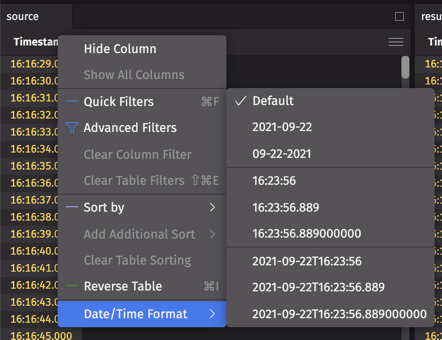Set date-time format
By default, date-time columns are displayed in the long format. If the date-time column is explicitly named Timestamp, the column will be displayed as hh:mm:ss.fff.
From the UI, you can adjust how to display the date-time value for all or selected tables in your session. Note that these settings do not change the underlying value.
Settings menu
You can change the default time zone and date-time formats for all the tables in your session from the Settings menu.
Open the Settings menu at the top-right of the UI:
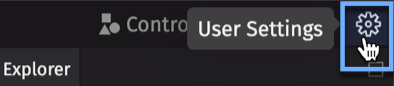
The presents the following options:
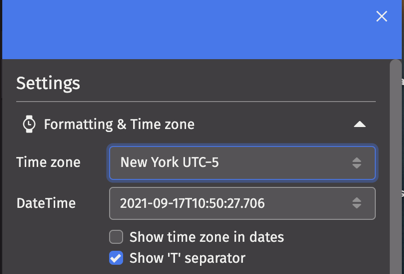
Time Zone
This sets the default time zone used in all tables in your session. Corresponding timestamps in the tables are adjusted accordingly.
DateTime
This sets the default format when date-time values are presented in table columns. Two additional options allow you to:
- include the time zone in the date-time value.
- add the "T" separator between the date and time portion of the date-time value.
Default formatting rule
This creates a default rule to be applied to all tables in your Deephaven instance. You can create rules for various columns and types. In this example, we create a rule for all columns with the name Timestamp and the type date-time:
Column header menu
You can change the date-time format for an individual table by clicking its column header: