How do I import one Python script into another in the Deephaven IDE?
I have a Python script that defines some functions, classes, variables, or other objects. Can I use these in a new Python script from the Deephaven IDE?Yes. Python allows importing one script into another in the same way that a Python package would be imported, so long as those two scripts are in the same directory. Take the following example:
# script1.py
def get_5():
return 5
a = get_5()
# script2.py
from script1 import *
b = get_5() + 1
c = a + b
print(a, b, c)
Here, script2.py imports all of the objects created in script1.py and uses them in its body. Naturally, this is expected to work from the Deephaven IDE. However, one extra step must be performed before this works as expected.
When the Deephaven server launches, it starts a Python interpreter that it will use to execute Python code. In order for script2.py in the above example to run, the Python interpreter must know about the existence of script1.py. Usually this is handled by default, because the Python interpreter is running from the same directory that the scripts are stored in. However, this is not the case in Deephaven. Scripts are stored in a separate directory known as the data directory, and the interpeter does not know about the data directory by default. Therefore, you must tell the Python interpreter where the data directory is located. There are two ways to accomplish this, depending on whether the Deephaven server has already been started.
Warning
Adding the data directory to the Python path creates a security vulnerability, as it allows any browser connected to a server to edit files in the data directory. This should only be done in a secure environment.
Method 1: After starting the server
If the Deephaven server has already been started, use the append method of the sys.path list - you just need the path of the data directory.
Docker
In Docker-run Deephaven, the data directory is /data/storage/notebooks by default. So, add that path to the set of paths known to the interpreter:
import sys
sys.path.append("/data/storage/notebooks")
Then, the above example will run as expected:
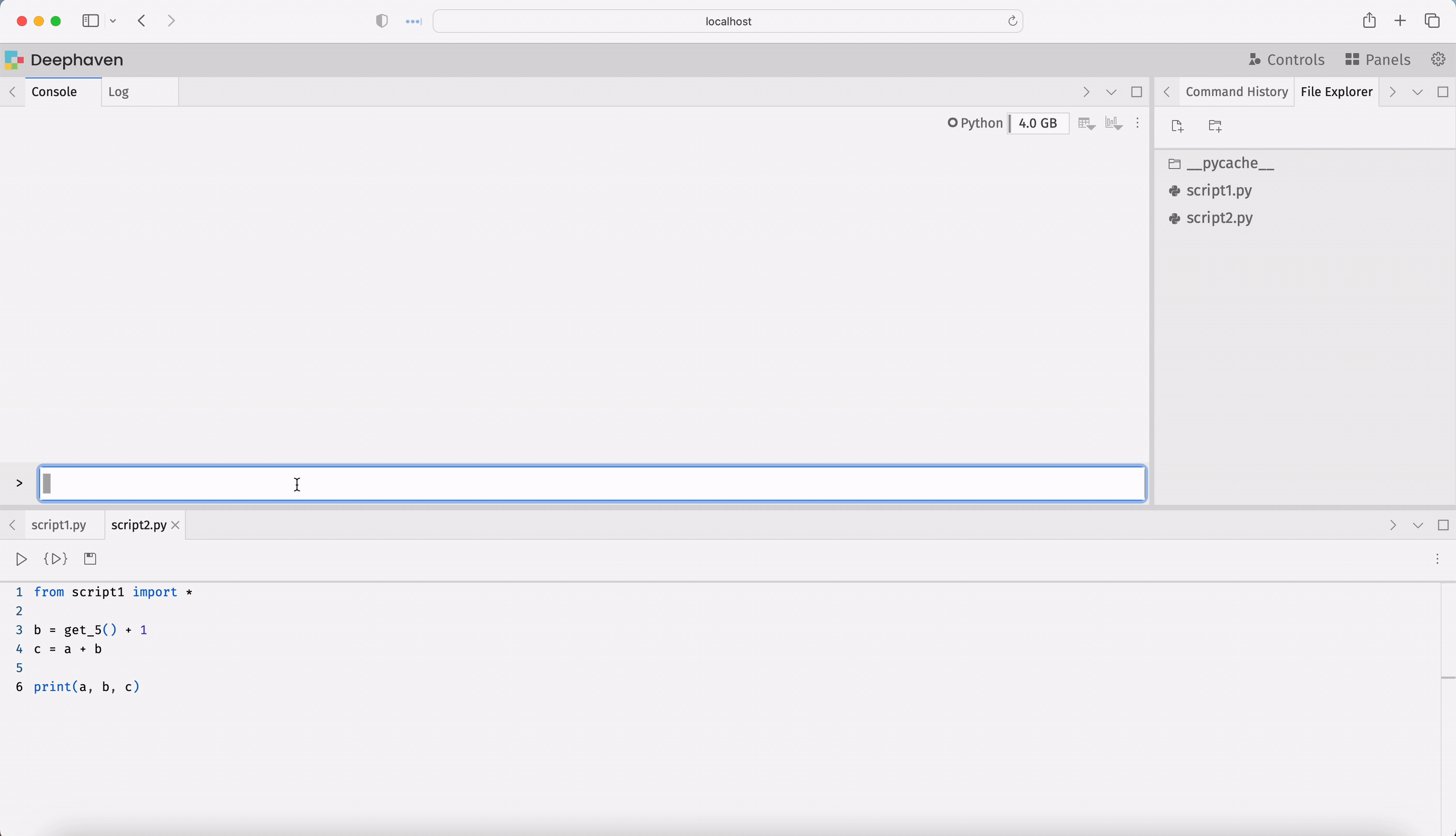
Pip
Using pip-installed Deephaven makes this slightly more complicated because the data directory depends on the operating system. However, the data directory prints to the console when the Deephaven server starts, so it can be copied from there. Then, you must append "/storage/notebooks" to the end of the path in the call to sys.path.append.
In this example, the console output indicates that the data directory is /Users/username/Library/Application Support/io.Deephaven-Data-Labs.deephaven. So, the code to add the path looks like this:
import sys
sys.path.append(
"/Users/username/Library/Application Support/io.Deephaven-Data-Labs.deephaven/storage/notebooks"
)
The scripts will now run with no problem:
Remove an incorrect path
If you mistakenly add the wrong path to your Python session, use sys.path.pop to remove it, then add the correct one. Here is an example:
import sys
# note the lack of /storage/notebooks - this won't work!
sys.path.append(
"/Users/username/Library/Application Support/io.Deephaven-Data-Labs.deephaven"
)
# use sys.path.pop to remove the most recently added path
sys.path.pop()
# now, add the correct path
sys.path.append(
"/Users/username/Library/Application Support/io.Deephaven-Data-Labs.deephaven/storage/notebooks"
)
Method 2: Before starting the server
You can append the data directory to the interpreter's path before starting a Deephaven server using the PYTHONPATH environment variable.
Docker
In Docker-run Deephaven, the data directory is /data/storage/notebooks by default. Add this path to the Docker image using a docker-compose.yml file or with the --env flag for the docker run command.
Here is a sample docker-compose.yml file that appends the data directory to PYTHONPATH:
services:
deephaven:
image: ghcr.io/deephaven/server:${VERSION:-latest}
ports:
- "${DEEPHAVEN_PORT:-10000}:10000"
volumes:
- ./data:/data
environment:
- PYTHONPATH=${PYTHONPATH}:/data/storage/notebooks
- START_OPTS=-DAuthHandlers=io.deephaven.auth.AnonymousAuthenticationHandler
Start the server using docker compose up, and the script import will work as expected:
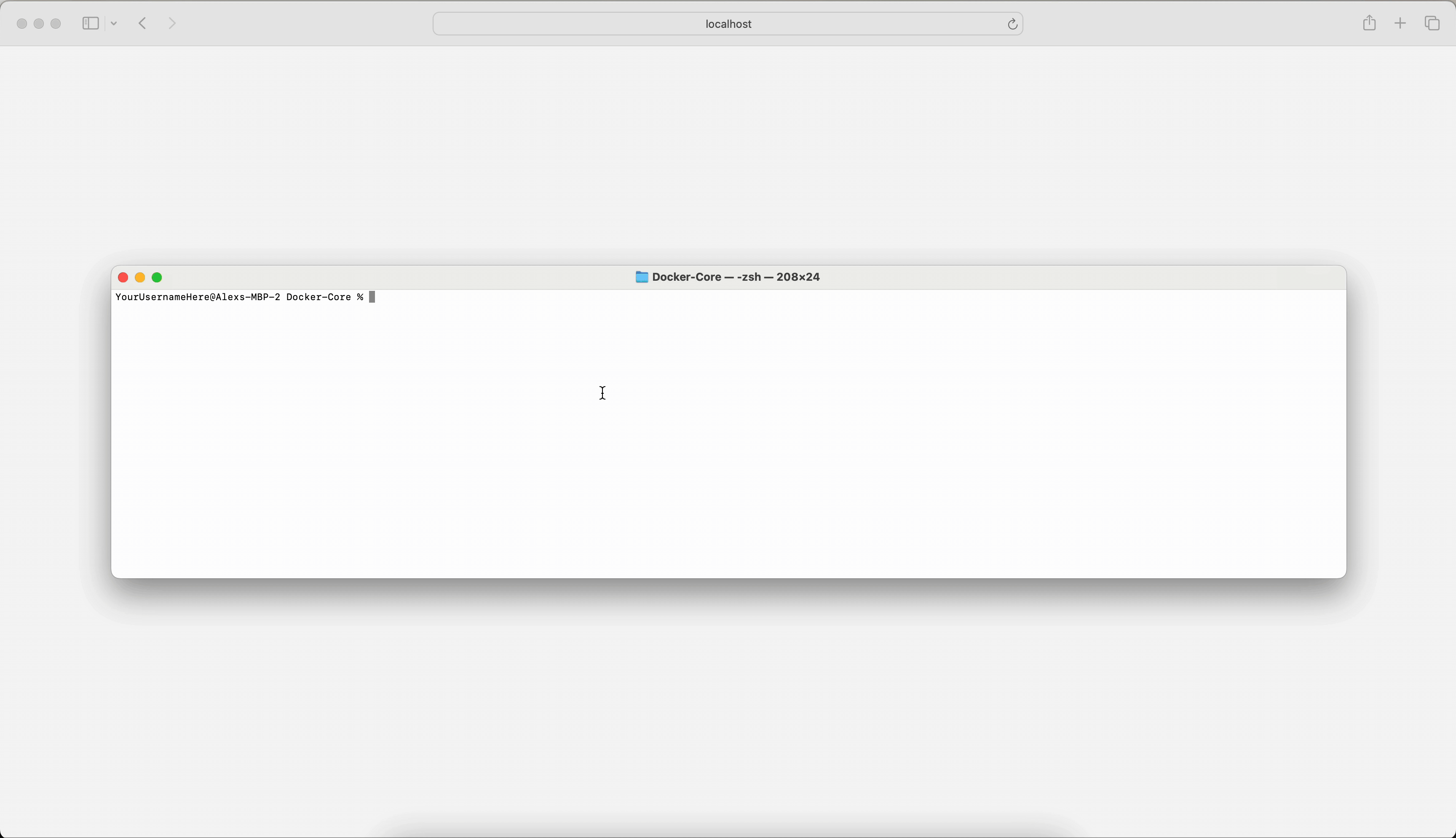
Pip
The data directory for pip-installed Deephaven can be appended to the PYTHONPATH environment variable before starting the server. This requires setting the environment variable before starting the Python console and the Deephaven server. That information is given when the server is started.
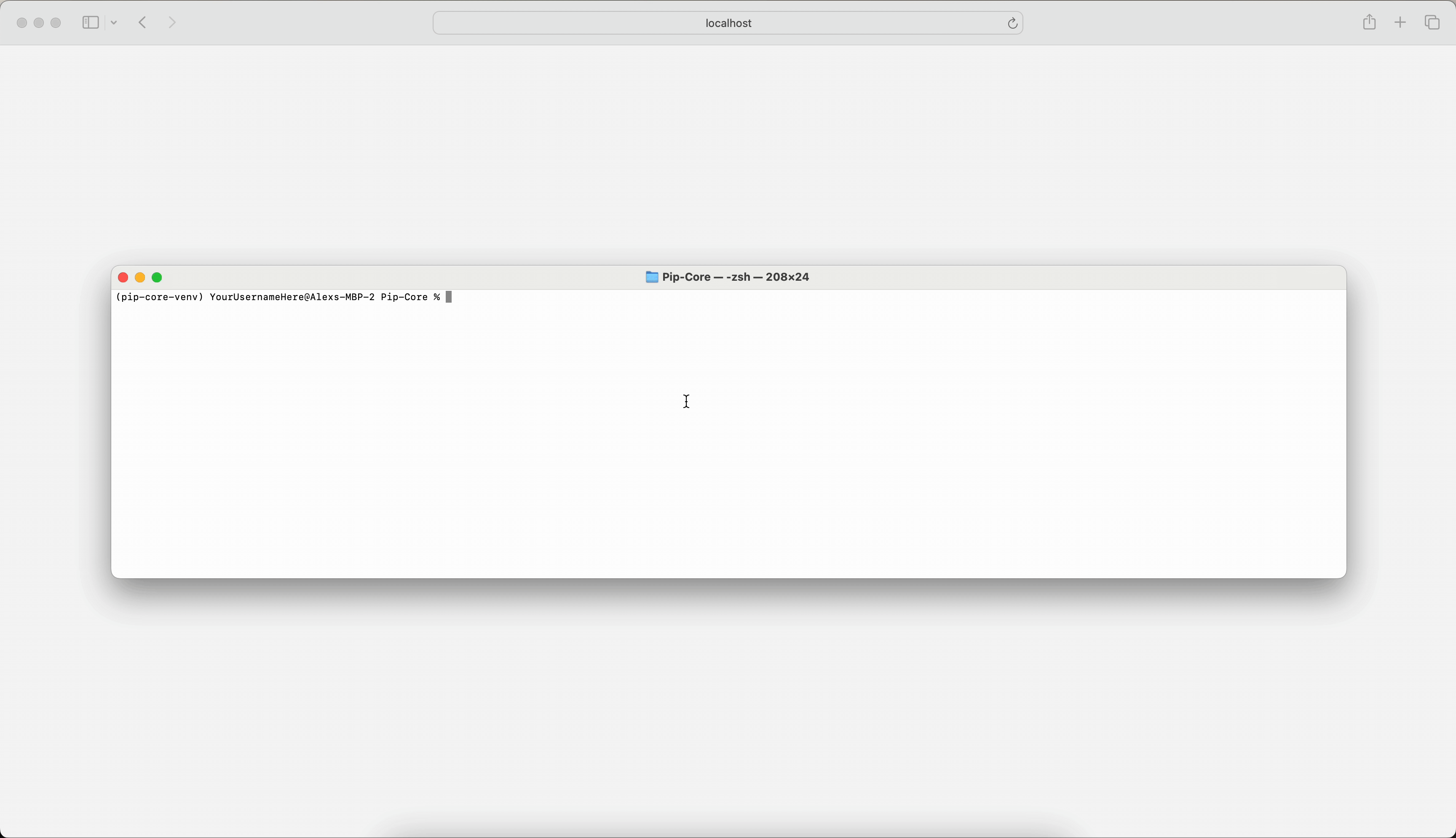
Note
These FAQ pages contain answers to questions about Deephaven Community Core that our users have asked in our Community Slack. If you have a question that is not in our documentation, join our Community and we'll be happy to help!